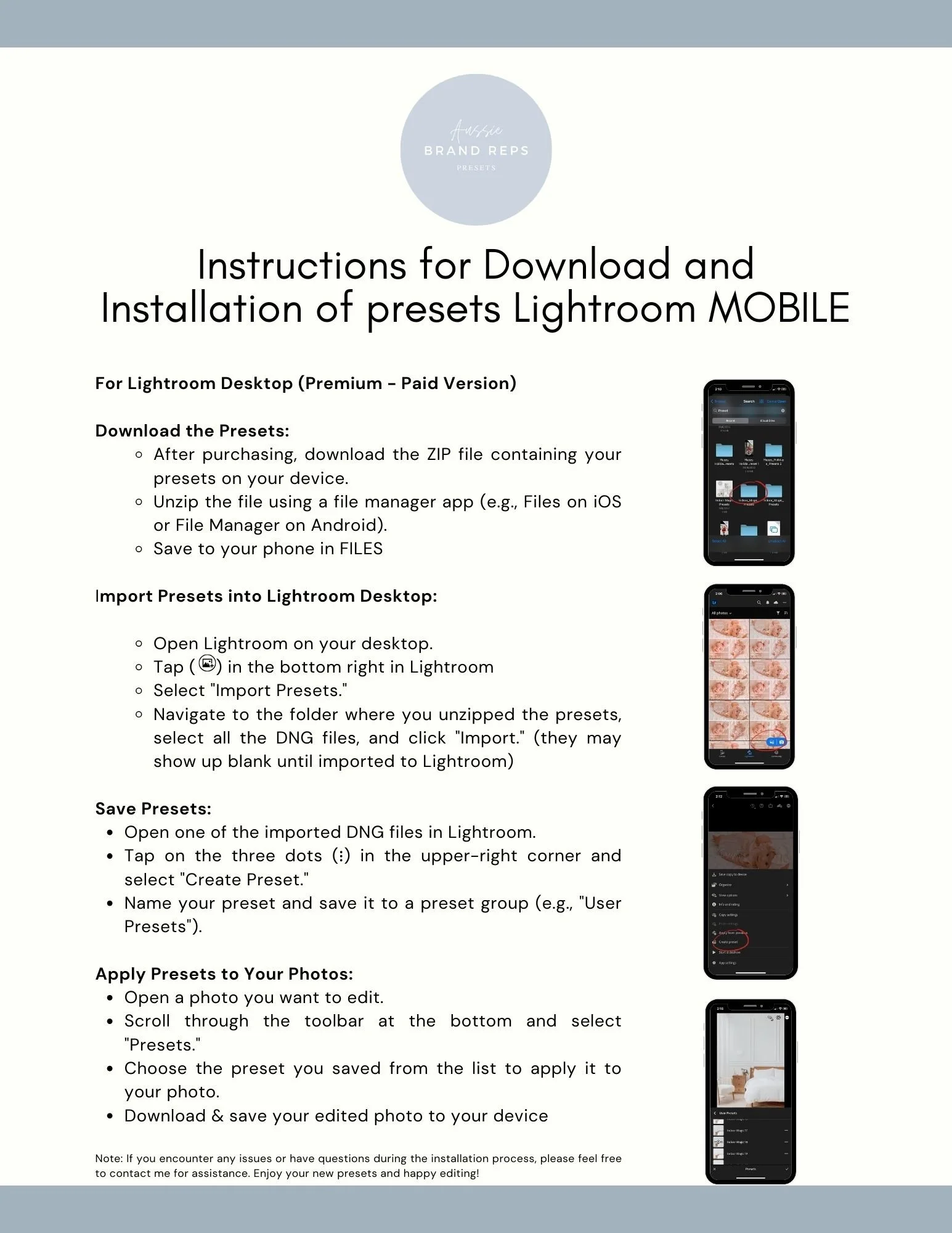HOW TO INSTALL PRESETS IN THE FREE LIGHTROOM MOBILE APP
STEP 1: UNZIP THE FILES
The first thing you will need to do is unzip the folder of presets that you downloaded. The easiest way to do this is on a computer.
On a PC, just right-click on the zipped folder and choose "Extract All" from the options menu.
On a Mac, just double-click the file, and Mac's unzipping utility does the rest.
How to Upload Presets to Lightroom Mobile
If you need to do this step on an iPhone or iPad, just tap on the zipped file, and it will unzip. If it does not unzip - try downloading an app called izip.
From an Android phone, you will need to download the Files by Google or WinZip app to your phone.
STEP 2: SAVE THE PRESETS
If you unzip the presets on your computer, you will need to save the preset files to a cloud storage option that you can easily access on your mobile also. Or send them to your email and save to your phone from there.
If you unzipped the presets download on your phone, you can skip this step.
Ensure you know where the files are located on your phone or device.
THE DNG FILES are the only files you will need for the Lightroom Mobile app.
Add Presets to Lightroom Mobile
STEP 3: INSTALL AND OPEN THE LIGHTROOM MOBILE CC APP
Open your free Lightroom app.
If you don't already have this app downloaded and installed
DOWNLOAD Lightroom Mobile in the Google Play or APP Store
Click here for the Apple App Store
Click here for the Android App on Google Play
STEP 4: ADD THE DNG/PRESET FILES TO LIGHTROOM MOBILE
To add a preset to Lightroom Mobile, select a collection in Lightroom where you will import the preset files.
From options at the bottom of the screen, choose the Add Photos option.
Select the location of your DNG/Preset files —(this is the location where you saved the DNG files after they were unzipped). Either FILES or Camera Roll or Device
If you have saved them to your phone, choose "From Camera Roll."
If you have saved them to a cloud storage option, choose "From Files."
Import Lightroom Presets to Lightroom Mobile
Select the DNG/Preset file you would like to import.
This step may be a little different depending on your device. However, most phones offer a way to select multiple files/images.
NOTE: Preset files are DNG files, they are delivered on a specific type of file which will be recognised by the lightroom app so don’t worry if you cannot see an image.
You may get an error that says, “Cannot Load File.” if this occurs press the check mark in the corner anyway.
STEP 5: CREATE LIGHTROOM PRESETS FROM THE DNG FILES
Click on one of the newly imported image files.
Next, click on the (...) settings icon in the app's top-right corner.
From there, choose “Create Preset” from the menu that appears.
Ensure the following have a ‘blue tick’
Profile
Masking
Light
Color
Effects
Detail
Up the top, give your preset a name. It can be as simple as preset 1, preset 2 etc whatever you decide
I recommend adding your presets in a Preset Group and naming it the same as the presets. Eg ‘Indoor Magic’
By default, it will be in the User Presets group. Creating a new group with your new collection’s name will keep the presets organised if you decide to purchase more presets in future.
You will need to follow the instructions and repeat this step for all the other presets of your pack. Unfortunately there is no faster way to do this, but once all the presets are all saved you can delete the images that carried the DNG files in your lightroom app.
I do however recommend keeping your original downloaded DNG files in your cloud storage as backup.
Now for the FUN part!
How to use your mobile presets
Open an image you would like to edit with your new presets
Scroll the toolbar at the bottom to open the preset tool
Swipe left on the bottom options until you see "Presets" and tap on that option. Tap on the collection name where you saved the presets and you can now choose the new collection you just installed.
Click through the presets until you find the one you like. When you are finished adding your preset, click the check mark in the lower right corner to apply it.
NOTE: presets can vary with each image, you may need to make additional adjustments to exposure, contrast etc to get the best result.
TIP! You can also adjust the intensity of preset applied to your image
Simply select your preset
Tap the preset again and you will find the fader bar
Use the slider to add more or less intensity
Enjoy!